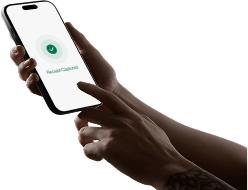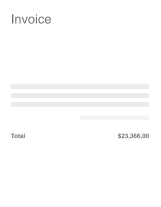How to Import Transactions
In this lesson, you’ll learn:
- How to Invite a New Team Member to Vergo
- How to Create a New Card to link any Credit or Debit Card to Vergo
- How to Import Transactions to be categorized by your team
How to invite a New Team Member
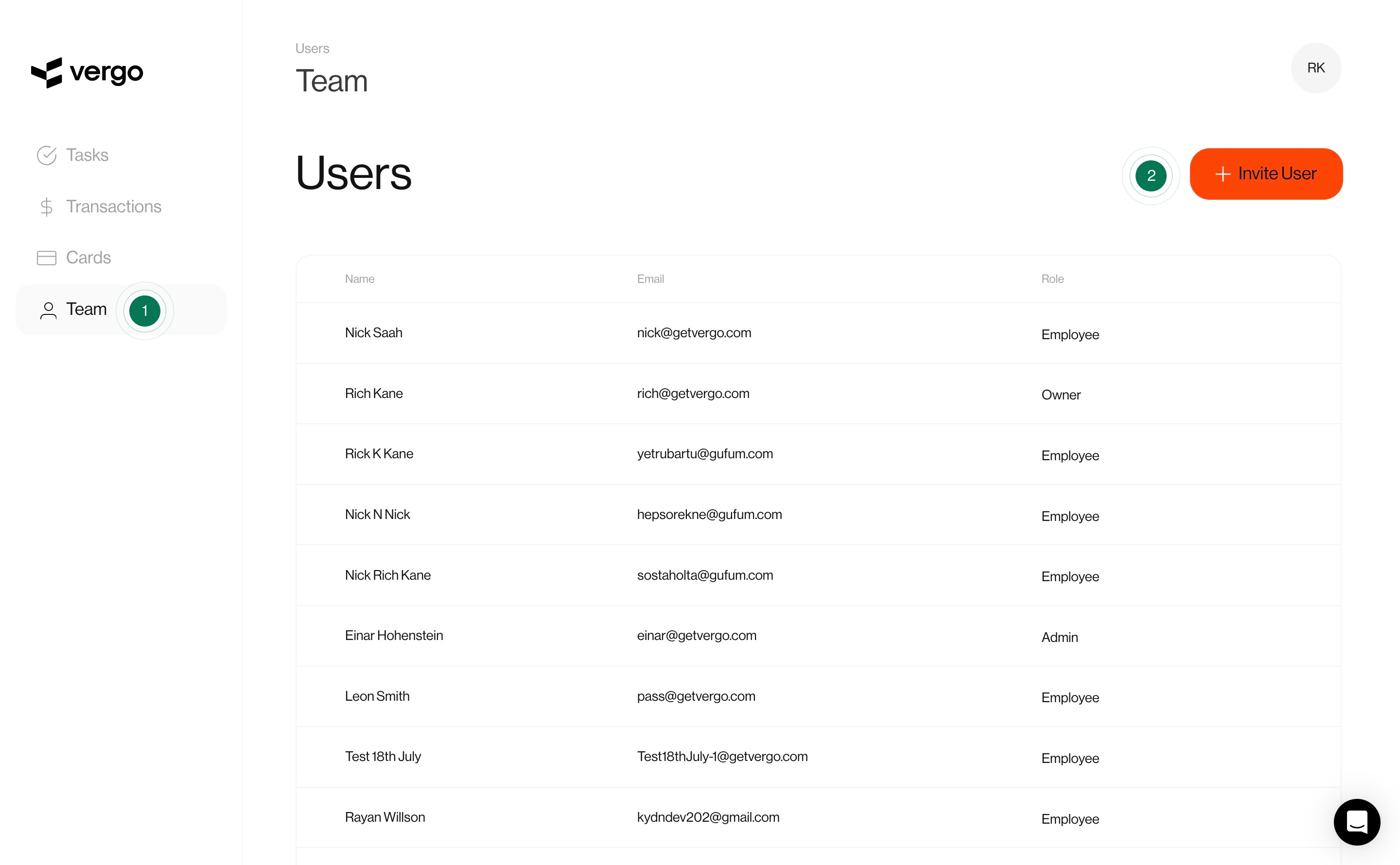
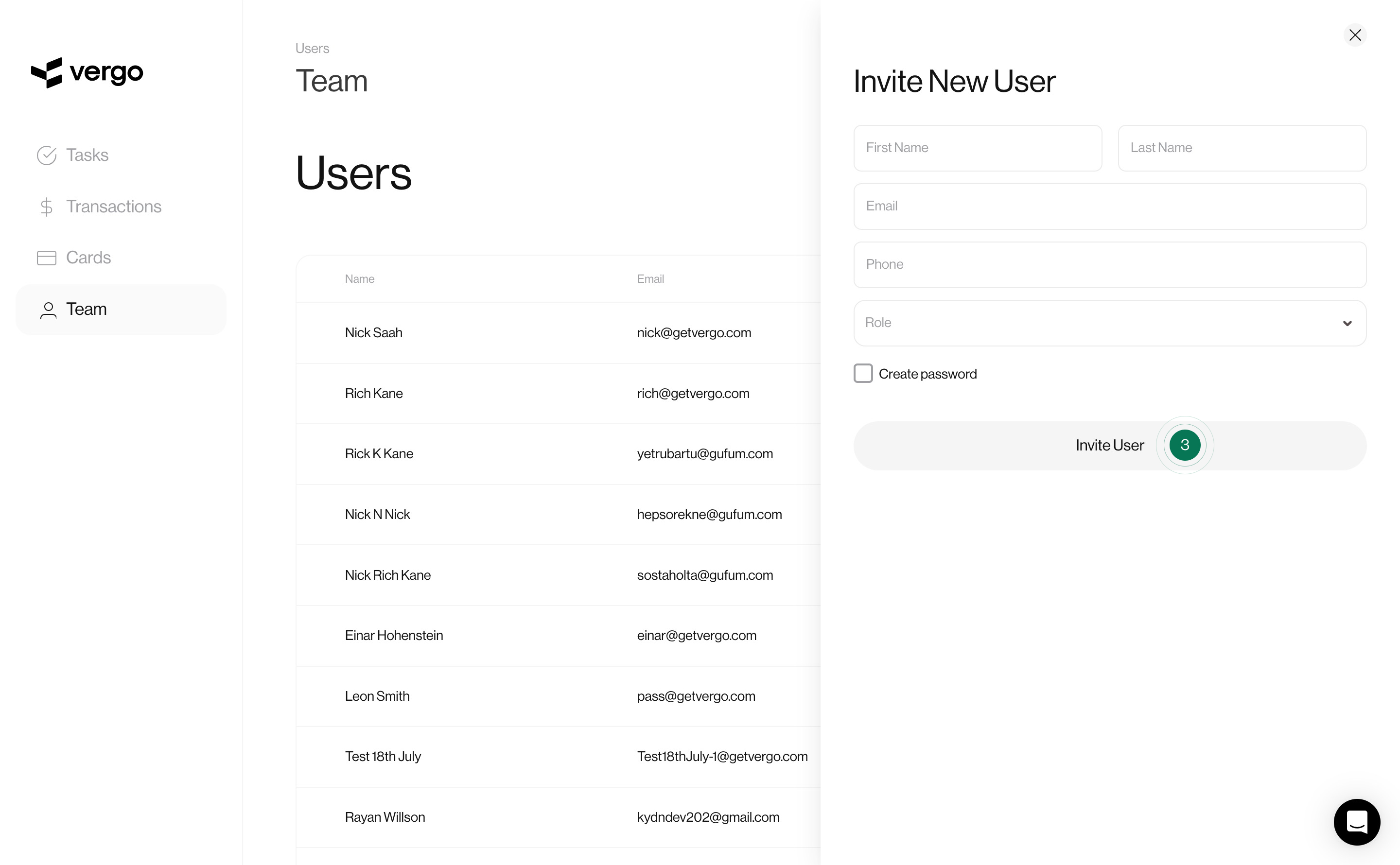
- Click on the Team section in the left sidebar
- Click on the Invite User button
- Fill in your new user details
- Select a role for the new user
- Click Invite User
How to Create a New Card
Once you have invited a user to Vergo you can link any card to that user and import that cards transactions.
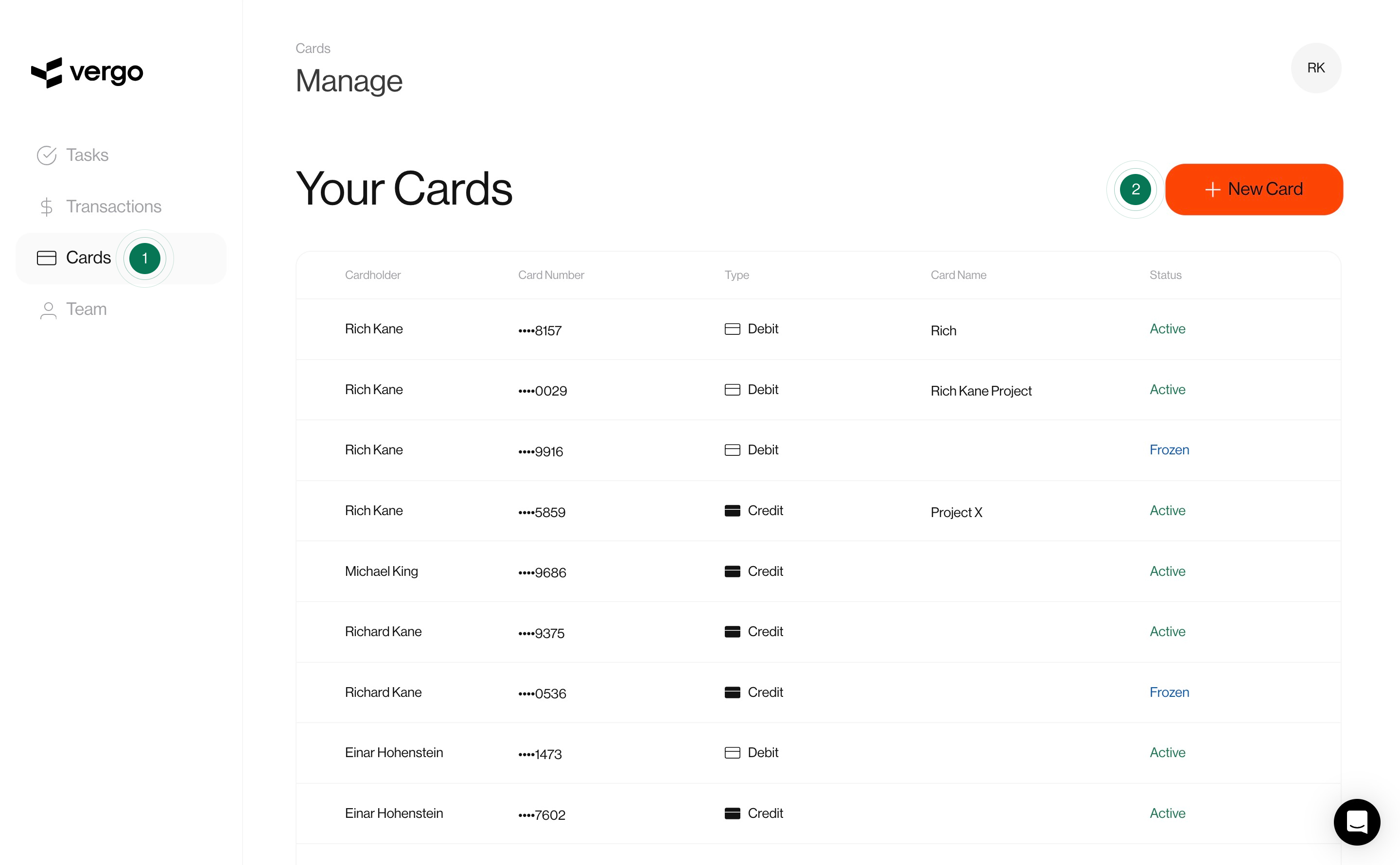
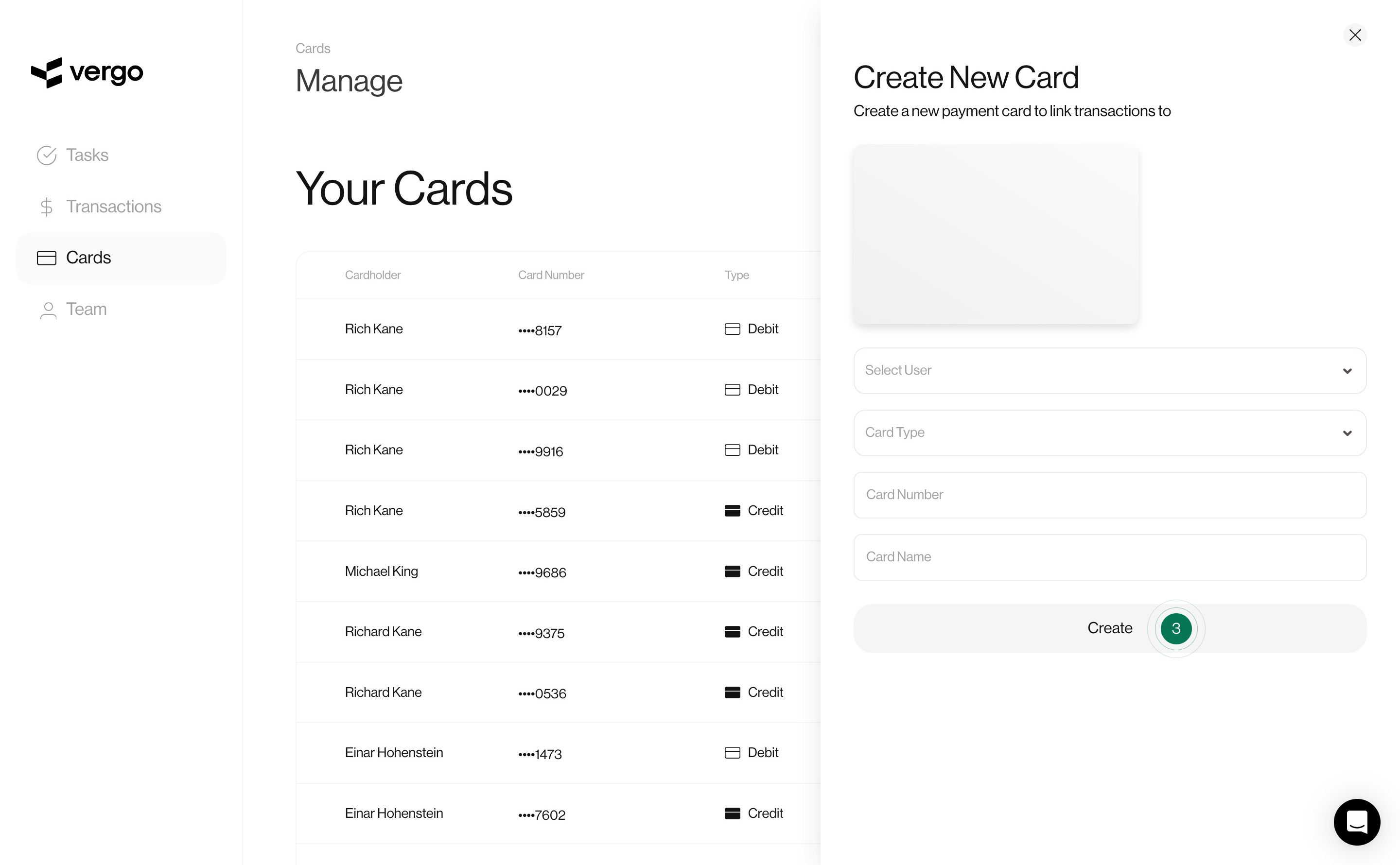
- Click on the Cards section in the left sidebar
- Click on the New Card button
- Select a User to link the card to
- Enter the card details
- Add a Card Name to create a nickname for your card
Upload Card Transactions
When you have created your card within Vergo you can add that cards transactions by bulk uploading card transactions to be categorized by your team.
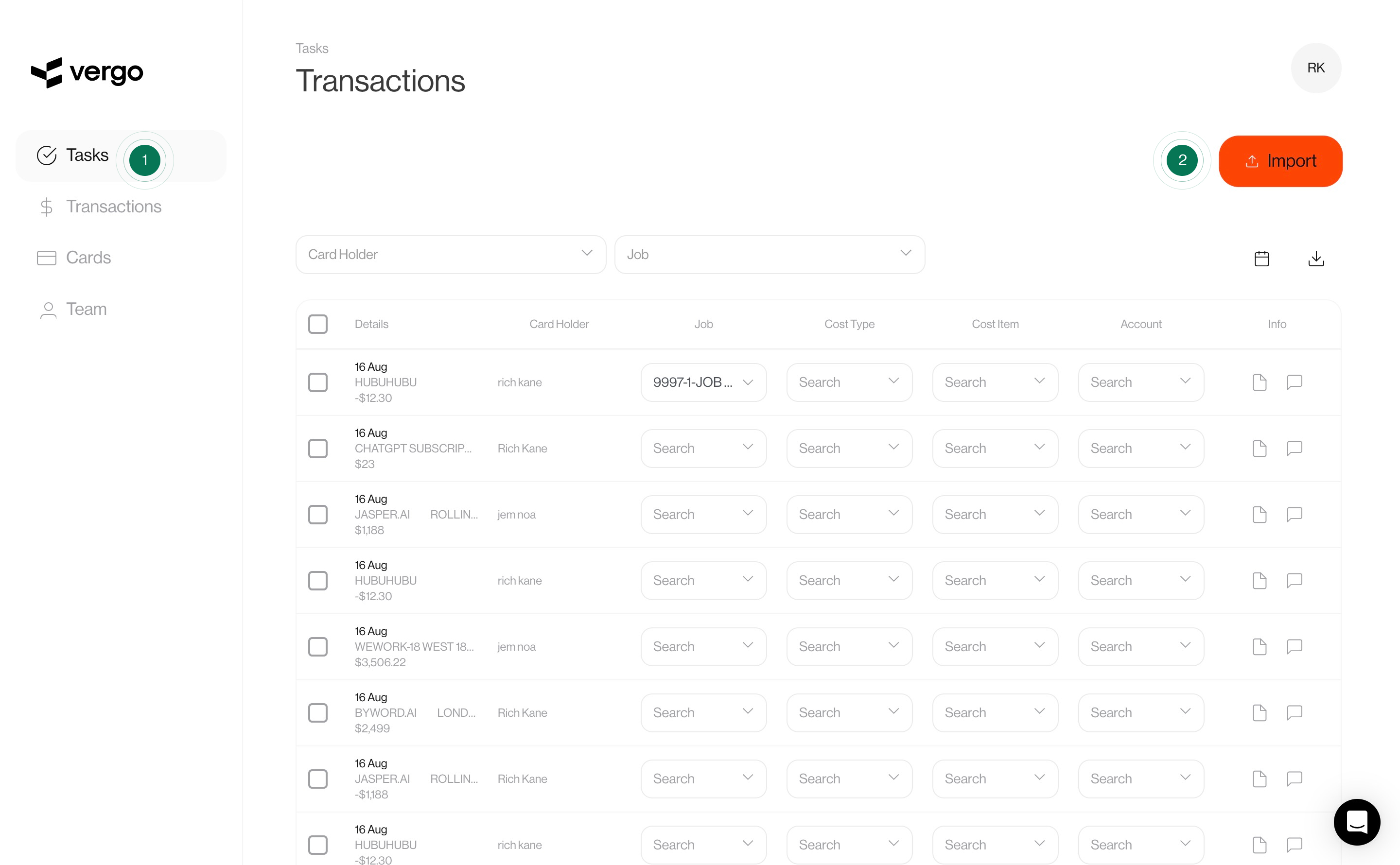
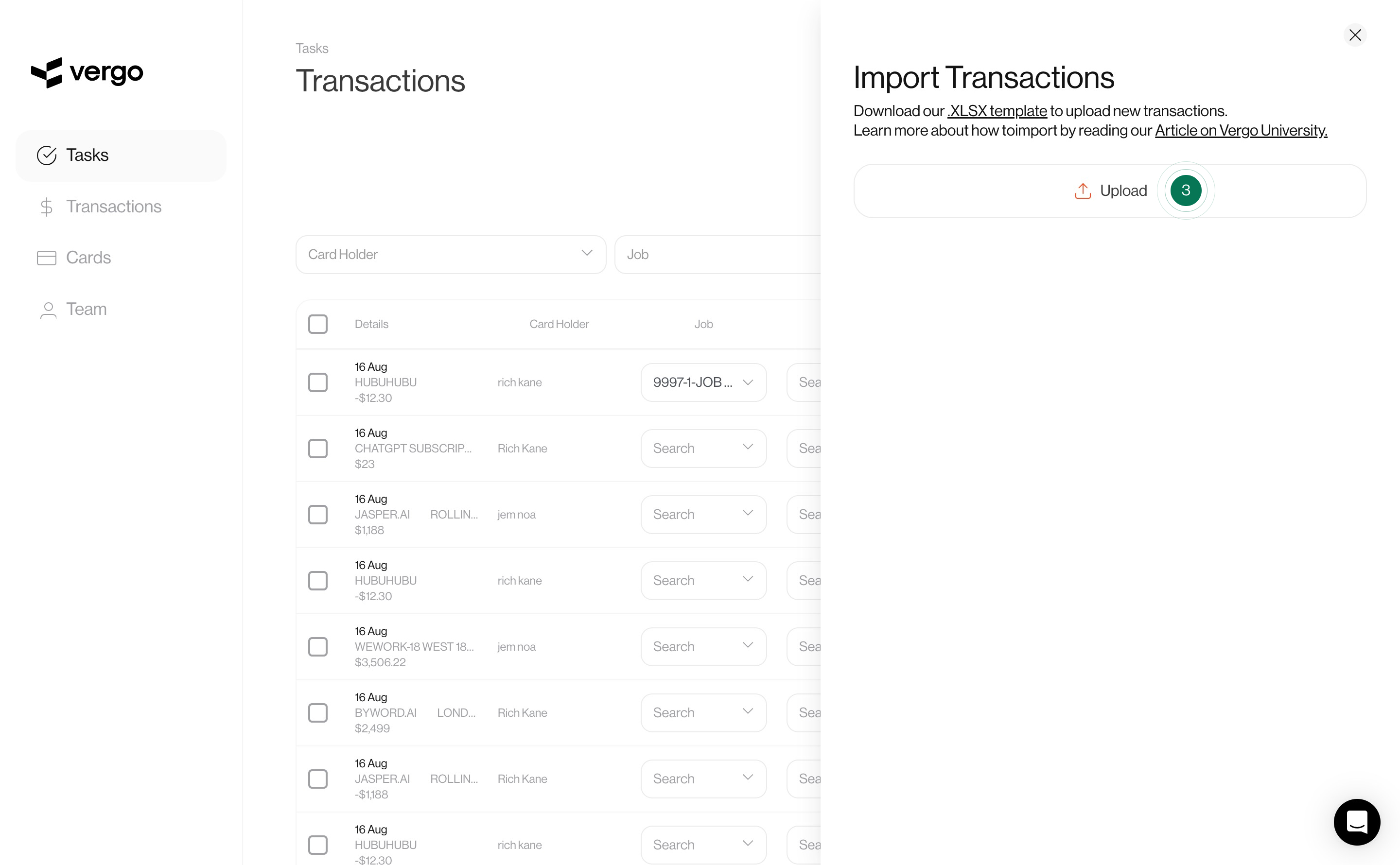
- Download the Transaction Template Excel file (.XLSX)
- Add your card transactions from your bank statement
- Click the Upload button
- Select the file to import your card transactions