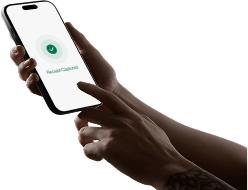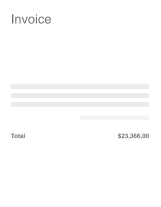How to Export & Import Transaction Data from Vergo into Foundation Software
In this lesson, you’ll learn:
- How to Export a Foundation Ready File from Vergo
- How to Upload the file to Foundation via FSI Importer to import transactions to Foundation
*Important: you will need to install the FSI Importer app within your Foundation Account before you get started. If you have any questions please reach out to your Foundation support team to get you setup.
How to export a Foundation Software Ready File from Vergo
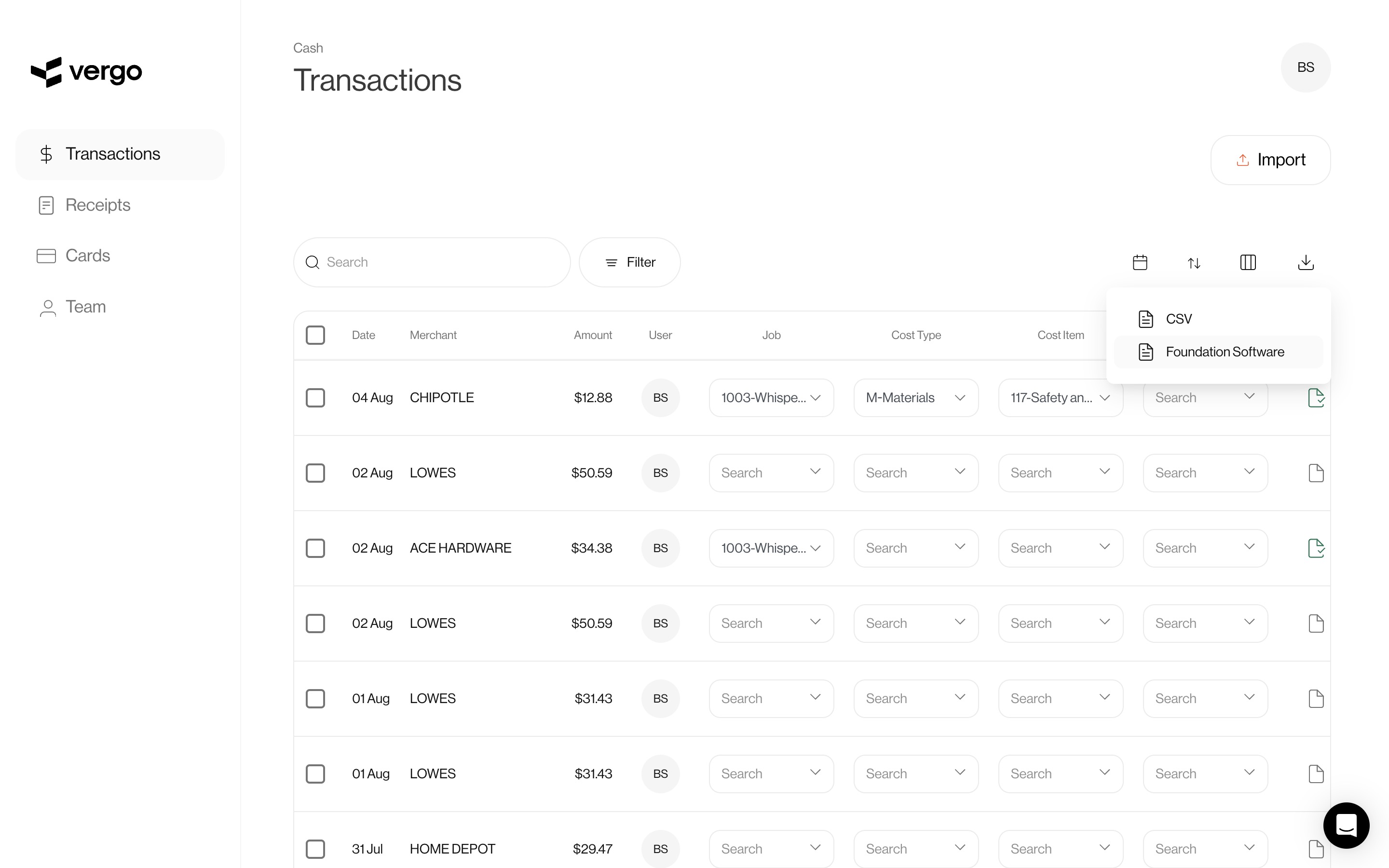
- From the Transaction screen click the export icon in the top right.
- Select Foundation Software as the export type.
Login to Foundation
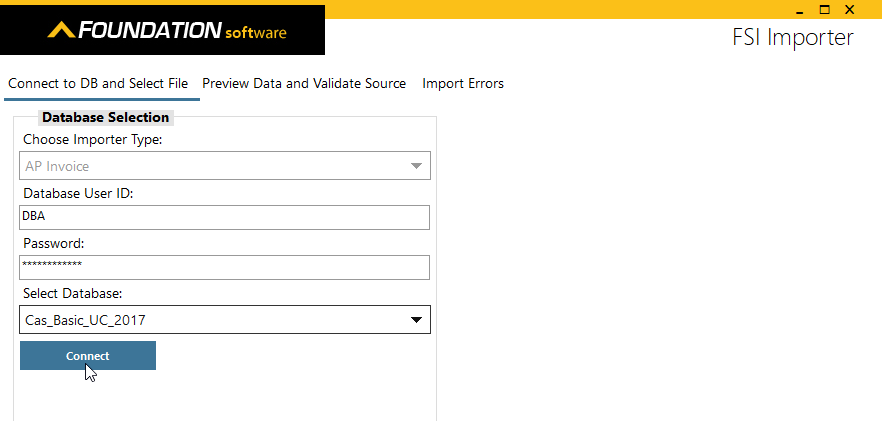
Enter login credentials and connect
Select Company and Import File
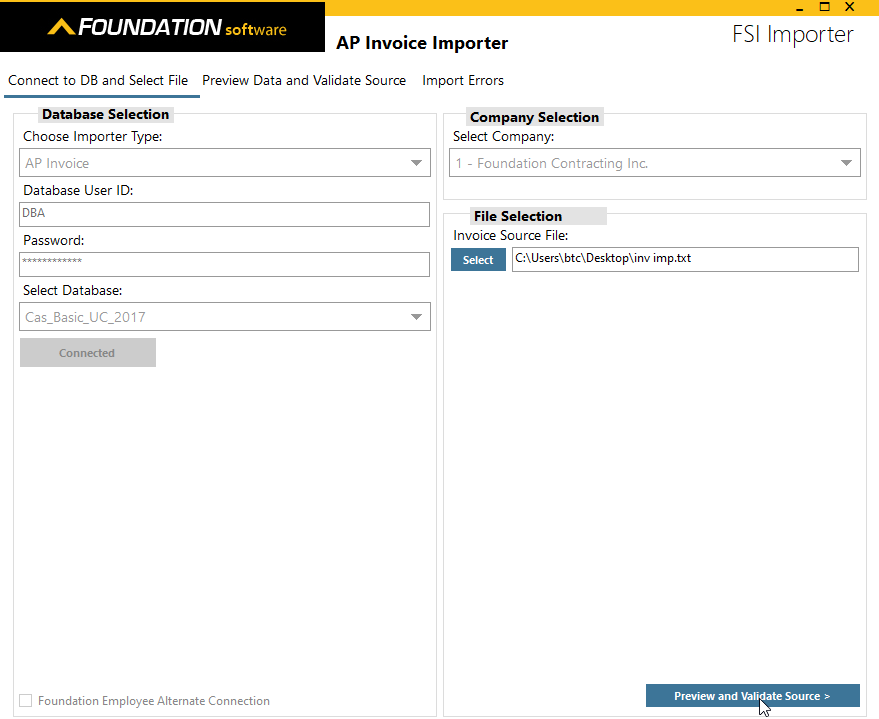
- Select Company and locate the exported Foundation file to import.
- Preview and start validating your file data.
Validate Any Errors
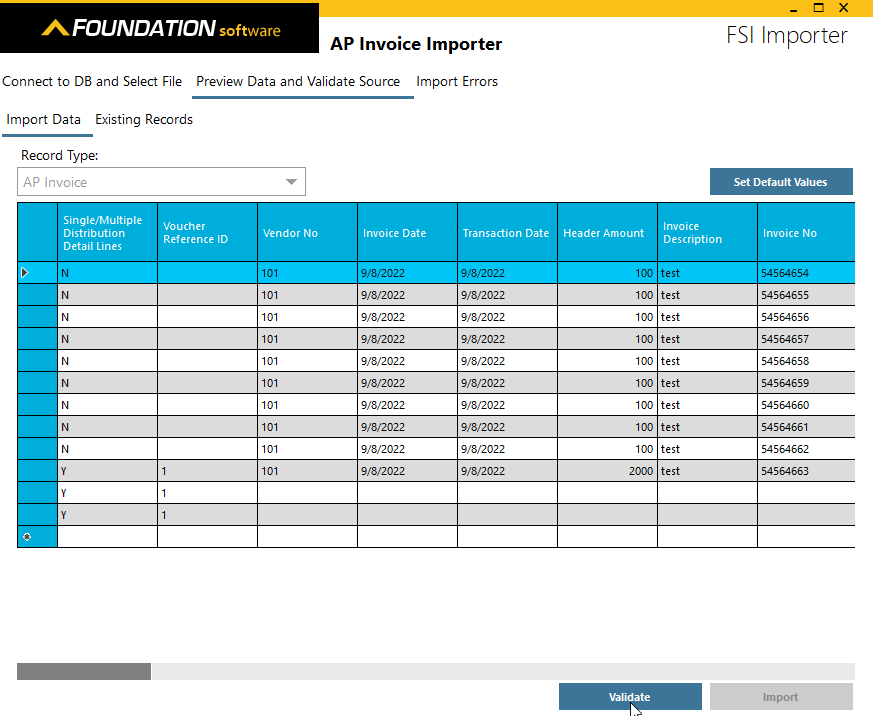
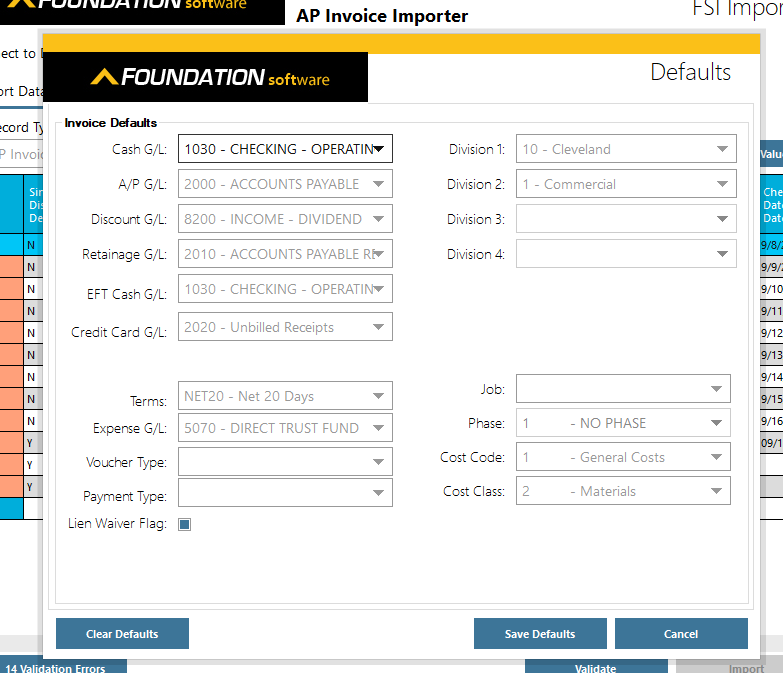
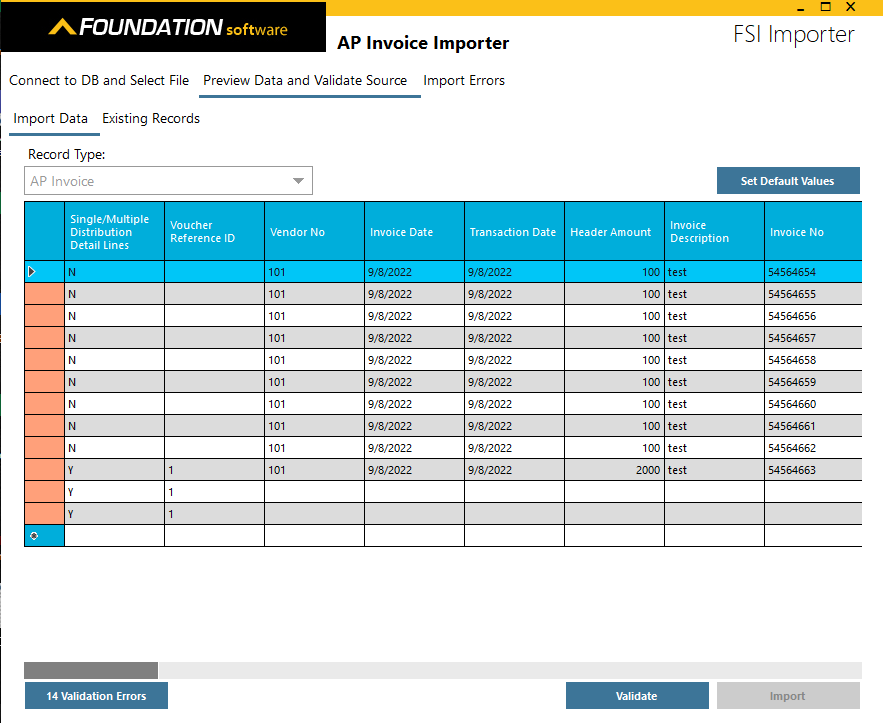
- Click Set Default values and complete the popup window then save.
- Validate and any errors will display in red/pink and can be corrected here on this screen – changes will be written back to the source file too.
Fix Cell Errors & Finish Import

- Scroll across the page to find highlighted cells with errors.
- Once everything is corrected, click import.
- You can also close out of the app, make corrections in yours system or in the file, re-save and try again.