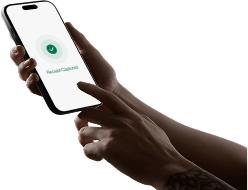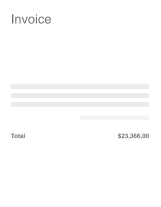Introduction
In the fast-paced world of finance, keeping track of transactions can become a daunting task. For many teams, the manual import of transactions into accounting systems involves a tedious process of passing files, updating job costing information in spreadsheets, and manually binding receipts to transactions. Vergo is here to revolutionize this procedure with a streamlined approach to import your transactions with ease. Today, we'll guide you through one of two methods to manually bring your transactions into Vergo using the manual import upload from your bank statement.
Step 1: Creating a New Card
Before we dive into importing transactions, we first need to establish a system for transaction tracking in Vergo: creating credit cards within the application. This step is crucial as it allows the software to associate each transaction with the correct card.
- Account Setup: Navigate to your transactions tab in Vergo. If you have a fresh account, you'll see no transactions yet.
- Card Creation: Start by creating a new card. You might notice existing cards, each identified by its last four digits and a nickname, which simplifies recognizing the card holder and purpose.
- Binding the Card: Select the third option to create a new card specifically for manual statement uploads. Bind this card to a user in your system, assign a nickname, and set default vendors or GL accounts, streamlining future transaction categorizations.
Step 2: Downloading and Preparing Your Transaction Template
Vergo utilizes an organized template to import your banking statement data efficiently.
- Template Acquisition: Click the import button and download the Excel template designed for new transactions.
- Data Transfer: Open your downloaded banking statements and the Vergo template. Populate the template by transferring the following four essential columns: date, merchant, last four digits of the card, and transaction amount.
Step 3: Upload Your Data to Vergo
With your template completed, it's time to import your data into Vergo.
- File Upload: After saving your completed template, return to the Vergo dashboard. Use the import function to upload your transaction template.
- Verification and Import: Upon a successful upload, check for an attachment confirmation and initiate the import process. Once completed, all transactions will be visible for further manipulation.
Conclusion
You've just learned how to transform a cumbersome task into a seamless experience using Vergo. By following these simple steps, your team can now collaboratively manage and code transactions with reduced effort and increased accuracy. No more double data entry or misplaced transactions — with Vergo, the import of banking transactions is smoother, allowing you to focus on critical finance functions. Embrace the ease of Vergo and advance your team's financial productivity today.