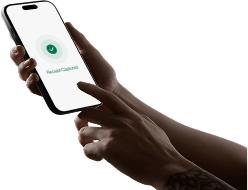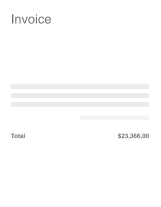Introduction
One powerful feature offered by Vergo is the ability to add job costing information directly to credit card transactions in real-time. This tutorial will guide you step-by-step through the process, ensuring you can efficiently manage and code your financial data with ease.
Connecting Your Credit Cards to Vergo
Before diving into job costing, ensure that your credit cards are connected to the Vergo dashboard. This connection allows transactions to be pulled in real-time from networks such as Visa, Amex, or MasterCard. By having these connections in place, your transactions will automatically populate into the Vergo system, simplifying the job costing process.
Exploring the Transaction Dashboard
Once logged into your Vergo account, navigate to the transactions tab. Here, you'll discover a detailed list of all imported transactions. Each transaction will display crucial information such as the date, merchant, amount, and the user who made the transaction. Additionally, data fields corresponding to your specific accounting ERP system can be customized and manipulated according to your needs.
Transaction Coding Fields Overview
In this section, you'll find that fields in your dashboard can be searched in real-time. With just a few keystrokes, you can access job details stored in your accounting system, including cost type, cost item, GL account information, vendor details, and cost center information. Hover over the 'info' column to quickly identify which transactions have associated receipts or memos.
Adding Job Costing Information
The process of adding job costing information is straightforward, thanks to Vergo’s intuitive interface.
Recent Jobs and Search Functionality
Within the job field, clicking allows access to your five most recent jobs. This feature is especially beneficial for ongoing projects, saving you the hassle of searching repeatedly. If a search is necessary, typing three letters will display matching jobs from your ERP, making it easy to update transactions quickly.
Quick Job Assignment
For instance, selecting a job such as "Whispering Pines" immediately updates the transaction. Continue this process for other transactions by tapping through fields, allowing quick information input and transaction coding.
Opening Transaction Details
Clicking into a transaction reveals an in-depth details page, where additional information such as merchant details and transaction link can be accessed. Sharing transaction details with team members is as simple as copying the provided link.
Making Adjustments
You can also split expenses, change the cardholder, or attach a receipt. These actions ensure that every transaction is accurately recorded and reflects true financial data.
Adding Receipts and Memos
The final step in finalizing transactions involves adding receipts and memos. Simply click to add a receipt, navigate to your downloads, and attach the relevant document, such as an Amazon receipt. The process is seamless, resulting in a comprehensive view of your transaction.
Finalizing and Filtering Transactions
Once all details are correctly coded, you can filter transactions by job status, allowing you to prioritize or review certain transactions as needed. This ability to manipulate the dashboard enhances workflow efficiency, ensuring you tackle pending tasks swiftly.
Conclusion
This tutorial covered the essential steps to add job costing information to transactions within the Vergo system. From searching and updating fields using your ERP data to attaching receipts and memos, Vergo simplifies the transaction management process. By following these steps, you'll enhance your financial oversight and streamline accounting processes. Embrace these tools to empower your team's financial operations and enjoy the efficiency they bring to your workflow.